'View As' Functionality in HRIS
This product manual will explain the basic utility of 'View As' in the HRIS system.
OVERVIEW
The View As functionality allows an authorized administrator to see theHRIS system from the perspective of any employee they choose.
In order to take advantage of View As, the user must be set up as an admin with correct roles and permissions; please see Definitions of Access Role Permissions for more information on the full selection of available user roles.
Refer to this video:Employee Profiles: Admin Capabilities (vimeo.com)
HOW TO ACCESS
To access the View As functionality as an authorized admin, you will go to your HRIS portal > People, then search for/click on the name of the employee you would like to use.
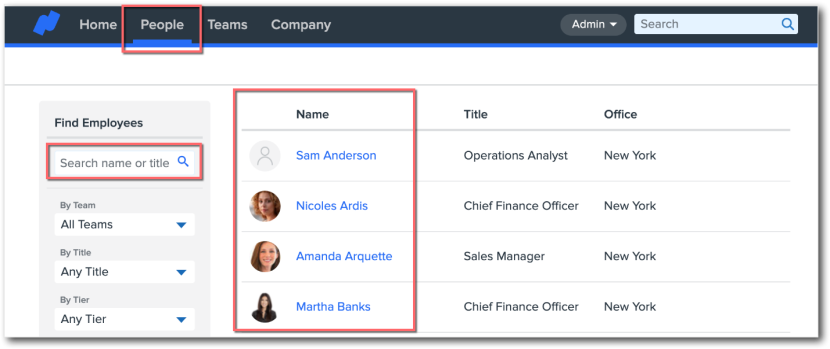
Once in the employee's profile, you can click View As beneath the employee's photo to begin viewing as that employee.
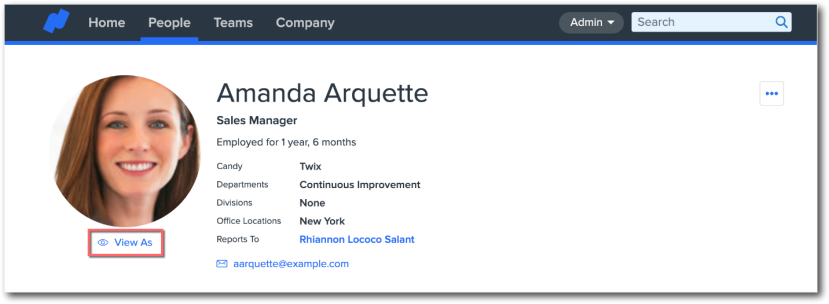
In View As mode, you will begin seeing the HRIS portal and that employee's profile exactly as that employee would see it; please keep in mind that, if that employee has limited access to view things in HRIS (based on their access role—see link above), you will have limited access, too, when in their View As.
You will know you are in View As mode, as a ribbon across the top of the screen will always alert you to this fact. When you are ready to leave View As mode and return to your (an admin) view, you can click Stop Viewing As [Employee's Name].
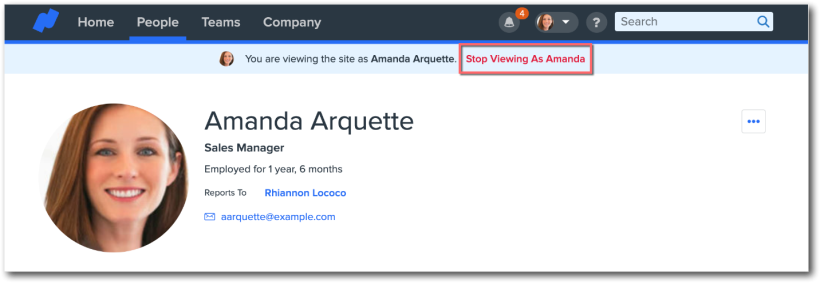
-
Please Note: Any changes you make to an employee's profile while in View As will become permanent.